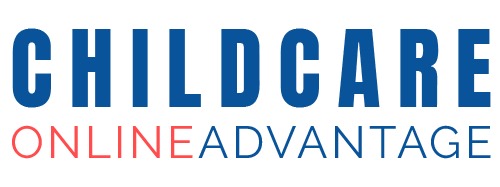The team Introduction content shows on the “team” page and on the homepage of the website.
To change the large header image click “Replace Image”, select an image for your computer and click “open”.
The cropping funcion will crop the image to the correct proportion; you are able to make the bounding box larger and smaller but you can not change the proportions. Once you have selected the desired area of the image click “Crop”.

Enter a title
Enter general information about your team in the text area. Use the tools to format the content.
Click “Save”

The right image appears in the content area of the Team page and also on the homepage of some templates. To change this click on “Replace Image”, select an image fro your computer and click “Save”.
Add team members
Add the team member name
Add a biography
Click “Upload image”, select an image fro your computer and click “Open”. The bounding box is a square that can be increased or decreased in size. If your images are an unsuitable size or dimension please submit a ticket and one of our designers will edit them.
Click Crop


To edit an existing team member click the green edit button next to each team member.
To delete a team member click the red trash icon next to the team member.