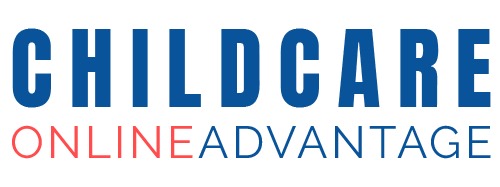The calendar allows you to add public and private events. The public events are shown on the website so may include events such as open days. The private events are only viewable in the parent portal.
To change the header image click “Replace Image”, select an image for your computer and click “open”.
The cropping funcion will crop the image to the correct proportion; you are able to make the bounding box larger and smaller but you can not change the proportions. Once you have selected the desired area of the image click “Crop”.


Add an event
Click on a date.
In the pop up add an event title
To add an image click “choose file” and select an image fro-m your computer and click “open”.
Under event privacy select “public” or “private”.
Select a start date and a finish date if the event takes place over multiple dates.
Uncheck “All day” if you want to select a start date and time and a finish time.
Enter an event description.
Click “Save changes”.


Edit an event
Click on an event
Click “Edit”
Complete the edits and click “Save changes”