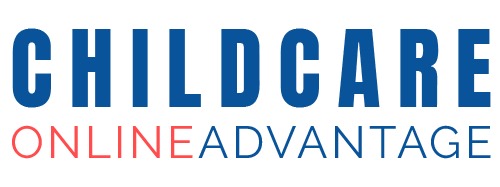This area lists all of the contacts in your database.

Search for contacts
Search for contacts by name, email, or filter by Contact Type and click “Search”.

Contacts list
Click on the contact name to edit the contact
Click on the phone number to call the contact directly
Click on the email address to email the contact directly
Check unsubscribe if the contact should not receive any emails
Click the green edit icon to edit the contact
Click the red trash icon to delete a contact
Add a contact
Click “Add contact”

- Add name and contact information for your contact.
- If this person is authorized to collect the children check “Authorized Collector”
- To add additional contacts such as spouses, grandparents, carers. under this contact click “Add”, and additional set of contact information will appear.
- Select the Contact Type.
- If this contact has children enter the child’s name and date of birth. For multiple children click on “add more children”.
- If this contact should have access to the Parent Portal, select “Parent” under “Contact Type” and enter a password for this user and check “send access to email”.
- Click “Save”.
Parents registration information
After saving a contact, a registration button appears on the details page.

This will launch the Document Manager.
Click on “Parents”.
Click on the folder with the parent/guardian name.
Click on the document and click the download icon.