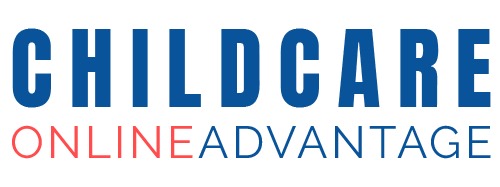This area allows you to add all the documents and policies necessary for child registration. You can add PDF documents that the guardian can download and complete, or you can add information pages that require the guardian to mark the page as read.

Add registration form.
Change the icon that shows on the dashboard by clicking on “choose”.
Select an icon fro-m the library, or click on the blue “plus” icon, click “Upload”, click choose file, select an image fro-m your computer and click “open”. The image will be added to the library, find the file in the library and click on the image.
Click “Config” next to the Registration form field.
Click Choose file, select the PDF fro-m your computer, click “open”
Click “Submit”
Now when a guardian clicks on the “Registration form” button it will download the file.

Add information page/policy
Click “config” next to “General policies and procedures”
Enter the page content. This content can be formatted using the text editor tools.
To include a checkbox that the guardian must check when they have read and understood the policy, toggle on the “read receipt” toggle.

When the “read receipt” toggle is on the check box below will appear.


How to check if the guardian has uploaded forms and read the policies.

Add new PDF downloads.
Click on “Add More”
Click “Choose” to select an icon fro-m the library, or click on the blue “plus” icon, click “Upload”, click choose file, select an image fro-m your computer and click “open”. The image will be added to the library, find the file in the library and click on the image.
Add a title in the “Title” field.
Click “Save”.
Scroll down to your newly added item and click “config” next to the title field.
In type select “PDF”.
Click “Choose file”, select the PDF fro-m your computer, click “open”.
Click “Submit”
Add new information pages.
Click on “Add More”
Click “Choose” to select an icon fro-m the library, or click on the blue “plus” icon, click “Upload”, click choose file, select an image fro-m your computer and click “open”. The image will be added to the library, find the file in the library and click on the image.
Add a title in the “Title” field.
Click “Save”.
Scroll down to your newly added item and click “config” next to the title field.
In type select “Text”.
Enter a title.
Enter the page content. This content can be formatted using the text editor tools.
To include a checkbox that the guardian must check when they have read and understood the policy, toggle on the “read receipt” toggle.

View documents uploaded by parents/guardians
Parents can upload documents via the Parent Portal dashboard and f-rom the Registration Pack dashboard. To view documents go to “Contacts”, and click on the contact and then click on “Documents”.

This will launch the Document Manager.
Click on “Parents”.
Click on the folder with the parent/guardian name.
Click on the document and click the download icon.

View read receipts
You can check which policies a parent/guardian has read by going to “Contacts”, click on the contact and then click on “read receipts”.